Managing Windows 10 Feature Updates with Microsoft Endpoint Manager
Managing Windows 10 Feature Updates with Microsoft Endpoint Manager
Windows 10 feature updates can help employees work more efficiently by allowing them to customize their PC preferences, increase security structures, and get more creative with their software tools. Even with all these benefits, managing feature updates continues to be a challenge across organizations and many companies are missing out on the latest and greatest of Windows 10.
Leveraging Microsoft Endpoint Manager can help companies gain more granular control over the latest releases by implementing a continuous upgrade method as new feature updates come out. Keeping devices up to date limits the impact on end-users and helps keep devices secure.
While you can utilize the Windows 10 update ring policy in Endpoint Manager to manage Windows 10 feature updates, these will only let you defer updates for a certain amount of time. We can help you avoid the time restriction by showing you how to “freeze” devices at a certain Windows 10 version so you can upgrade on your own schedule. Freezing devices at this level of update version means all devices will stay on this version until you allow it to move to a new version of Windows 10.
Prerequires to using Microsoft Endpoint Manager
In order to utilize the Windows 10 feature updates profile, you must have an existing Windows 10 update ring configured in Microsoft Endpoint Manager.
The following items are required in the update ring:
-
The Feature update deferral period (days) must be set to 0.
-
Feature updates for the update ring must be running. They must not be paused.
Steps for using Microsoft Endpoint Manager
-
Login to the Microsoft Endpoint portal.
-
Create a Windows 10 feature updates profile by selecting devices and navigating to Windows 10 feature updates section.
-
Click on Create Profile.
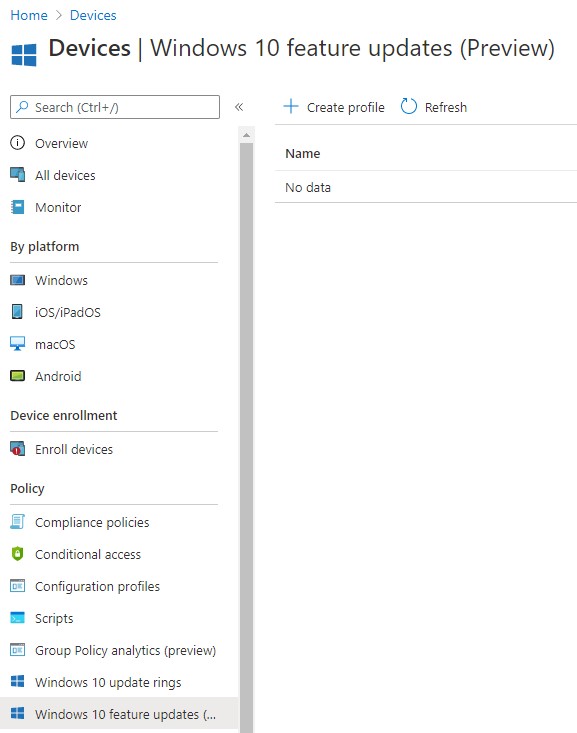
-
Configure profile settings by providing a name for the profile.
-
Select which Windows 10 version you would like devices to stay at. In this example, we’re going to select Windows 10 version 2004.
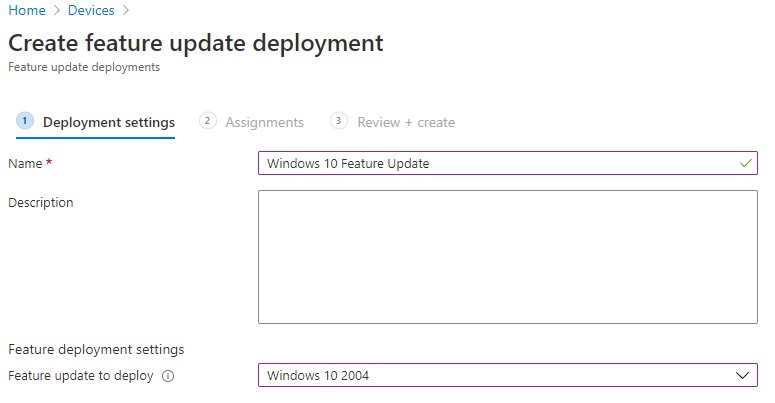
-
Assign profile to devices. You can select a group for this profile to apply to. This should be the same group you have assigned to your Windows 10 update ring policy.
-
Complete profile creation. When you finalize and complete the profile creation, it will appear under the Windows 10 feature updates section.
-
Validate Windows 10 feature update on the device. Once the profile is created and assigned to a device, the device will pick up the new configuration. The feature update (Windows 10 2004 in this example) will begin to download onto the system and provide the user with a restart time.
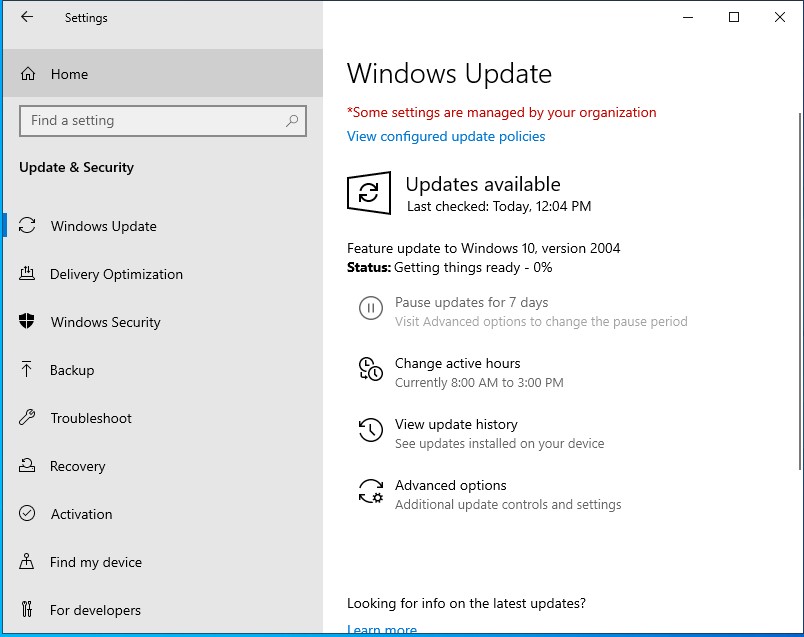
Microsoft Endpoint Manager provides a simple, yet effective method for deploying and controlling updates. Now that updates are scheduled to be pushed, consider the impact it will have on your end users. Having a well-planned enablement and adoption program will help you have a successful deployment. For more details about how we have done this for other customers successfully, read our client success stories.
For more information on managing Windows 10 updates, please contact us.

SHARE