How to Use Relative Filtering in Power BI
How to Use Relative Filtering in Power BI
Relative data slicer is a well-known feature of Power BI used to filter visualizations by relative time periods. While this tool is commonly used to help narrow down reports, traditional slicers come with several limitations when dealing with datasheets that hold large amounts of items.
These shortcomings have led many frustrated users to document their challenges Online. Many bloggers and industry experts have come to the rescue with several useful workarounds. However, these solutions often come with their own set of challenges: they’re clunky, they require a fair amount of development work to implement, and each technology requires something different.
In response to the high-demand for a better solution, Microsoft recently released new relative filtering capabilities! This allows users to easily gain access to deeper insights without the need for unnecessary development work. If you’re interested in learning how to leverage these new capabilities, follow these steps:
- Prepare Your Data Source
Before you can use relative date filtering in Power BI, make sure the source column, cube attribute, etc. are a date type (text, and other data types are not allowed for the relative filtering). - Download the latest version of Power BI Desktop:
Go to https://powerbi.microsoft.com/en-us/desktop/ and get the latest version of Power BI Desktop. - Create your report
Open Power BI Desktop and connect to your data source. Create a simple visualization with the elements you want.
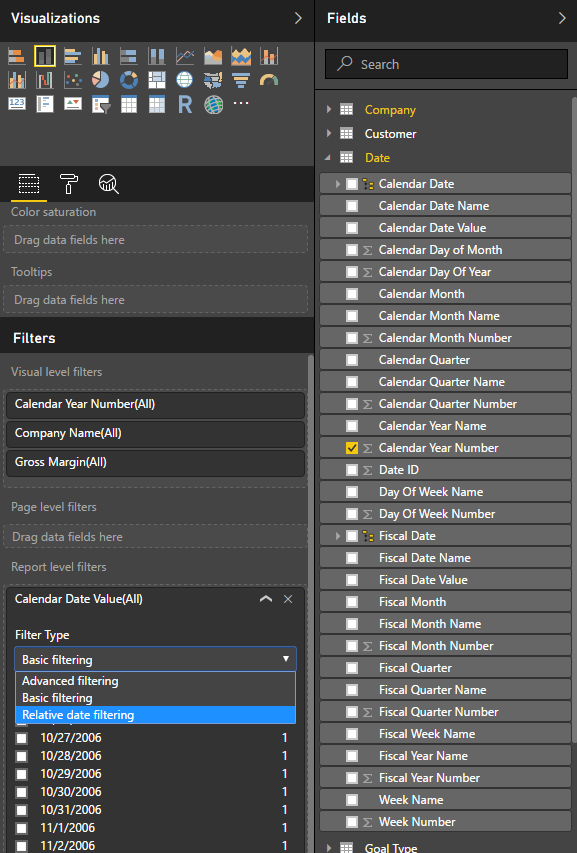 Identify the time by which you want to filter and add that as either a Visual, Page, or Report level filter. Then, set the relative time period (I chose the last year). Click apply filter and you’re done!
Identify the time by which you want to filter and add that as either a Visual, Page, or Report level filter. Then, set the relative time period (I chose the last year). Click apply filter and you’re done!
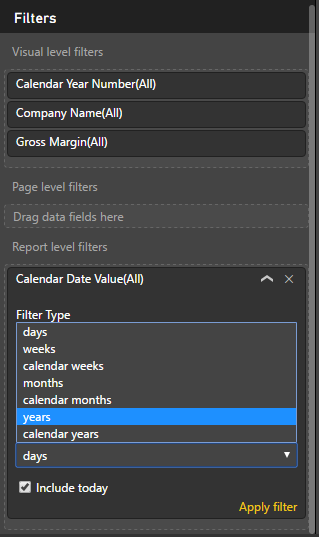
You can see the date range that appears in your filter pane. This window will slide every day so there is no need to come back into the report and edit your date filtering.
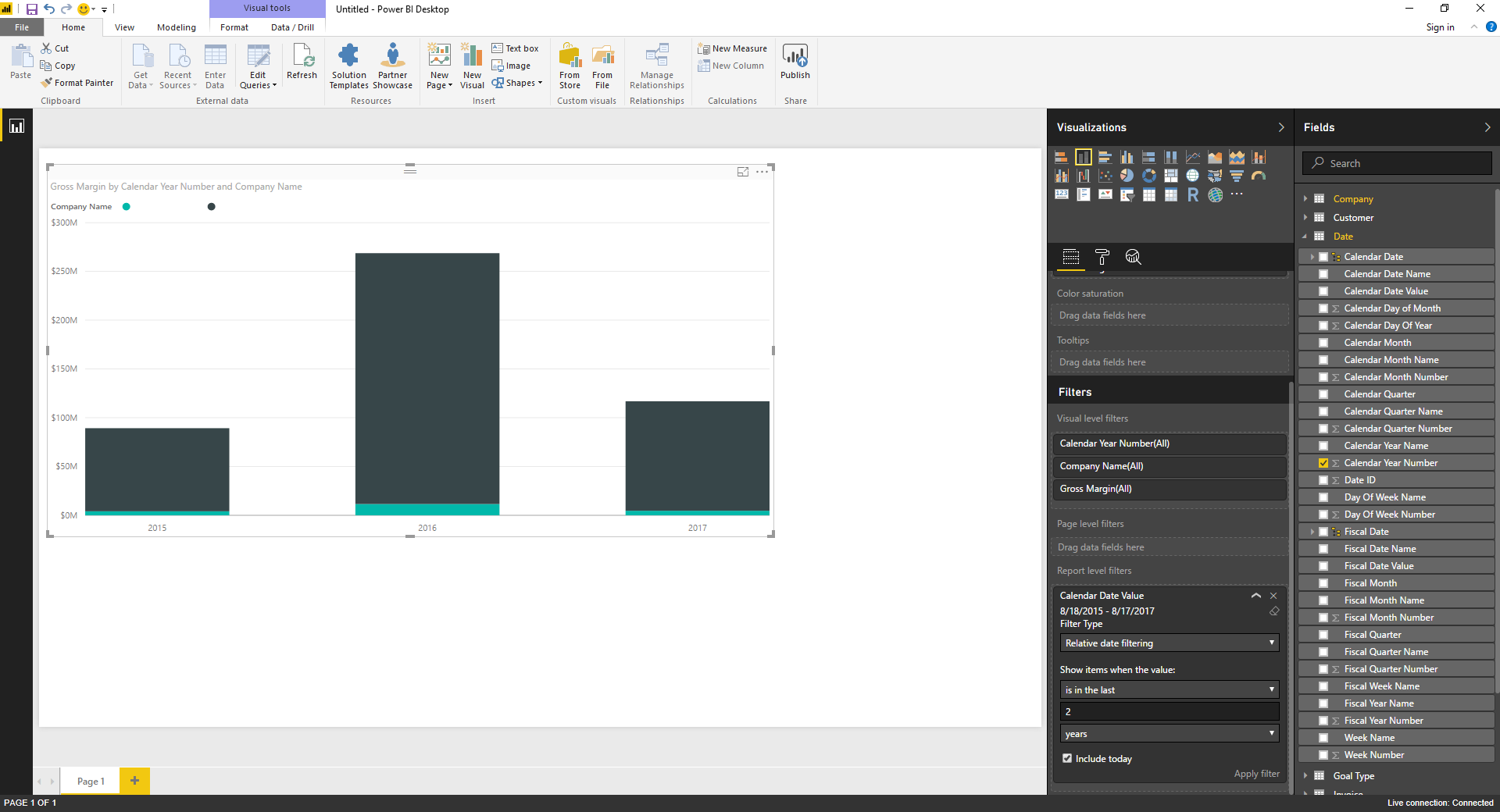
Interested in learning more about how you can leverage Power BI to create more focused reports? Contact BDO Digital to explore how to make the most of your data analytics investment.
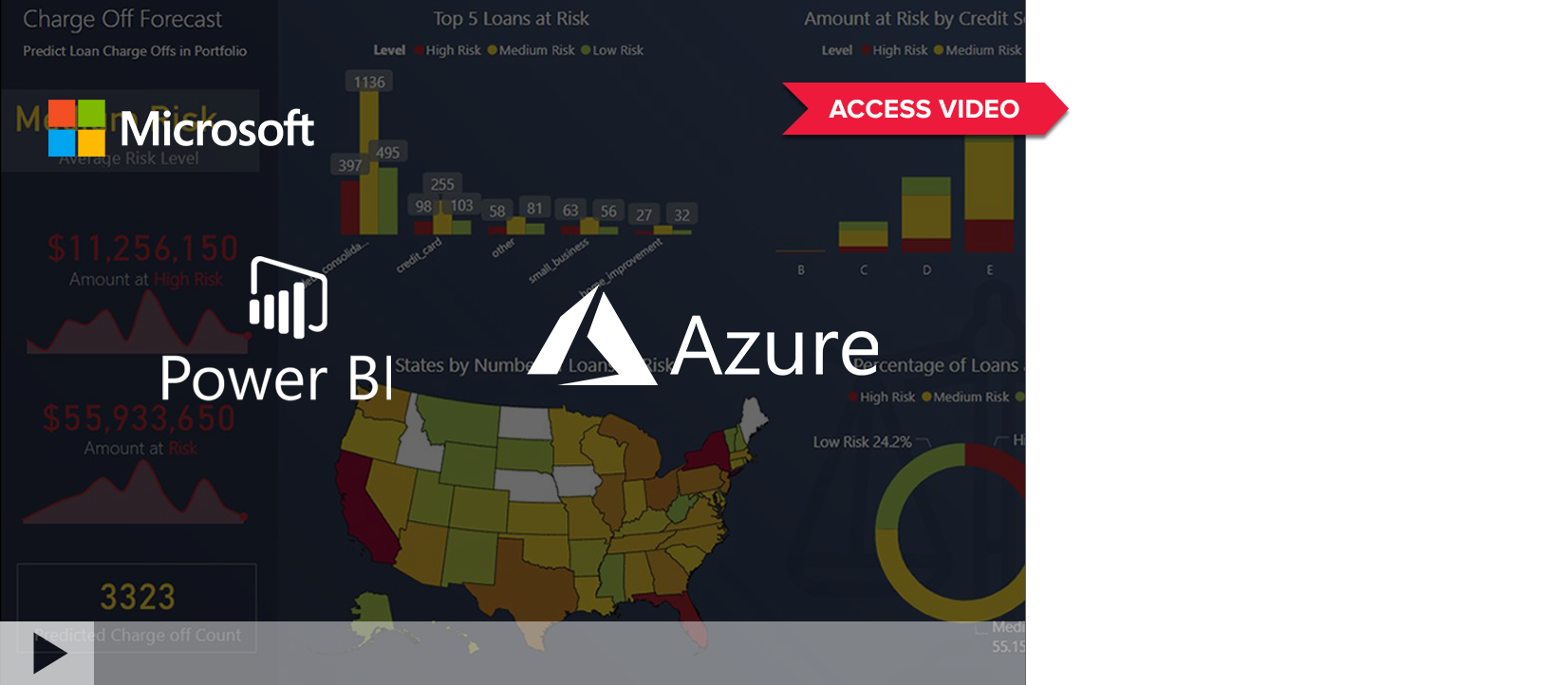

SHARE